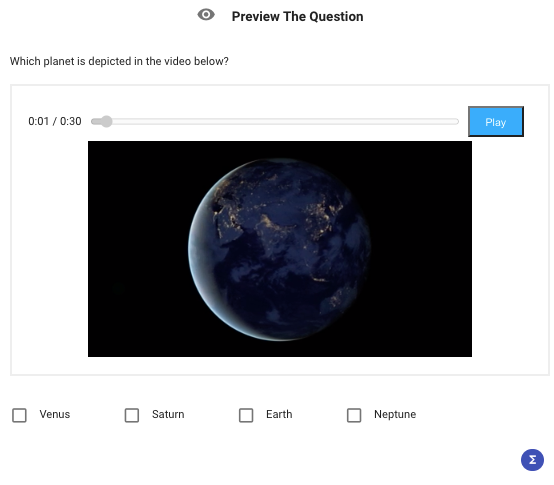All Resources
All types of questions support video content.
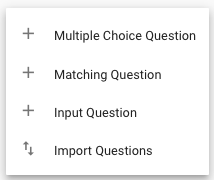
2. In the Rich Content Editor bar select the Video icon.
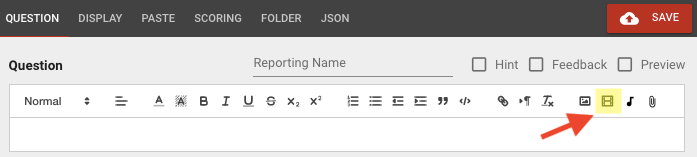
3. Select the respective tab
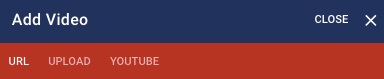
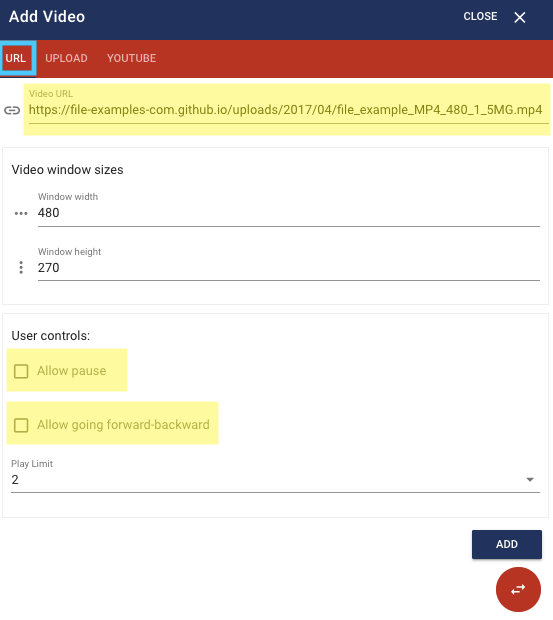
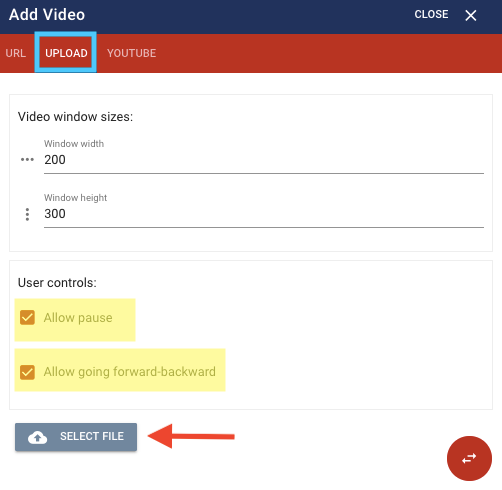
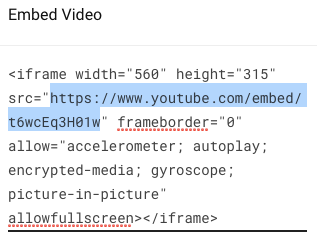
2. Paste the address into Youtube embed URL.
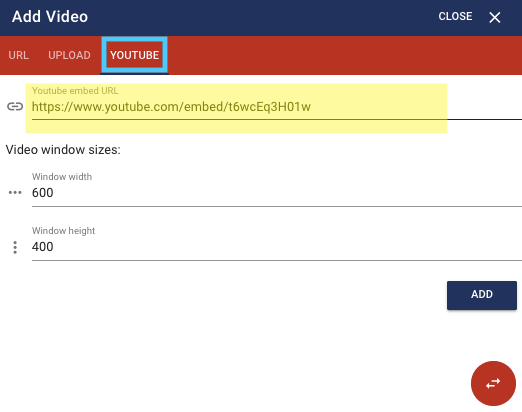
Click Preview to see how the question will be displayed in the test.