All Resources
In screen capturing surveillance method, the full screen of the computer on which the test will be taken can be recorded during the exam or the screenshot can be shooted at regular intervals and saved as photo.
During the exam, If you want the screens of the people taking your exam to be recorded, you can determine this in the monitoring section of the relevant exam settings in the Task Editor.
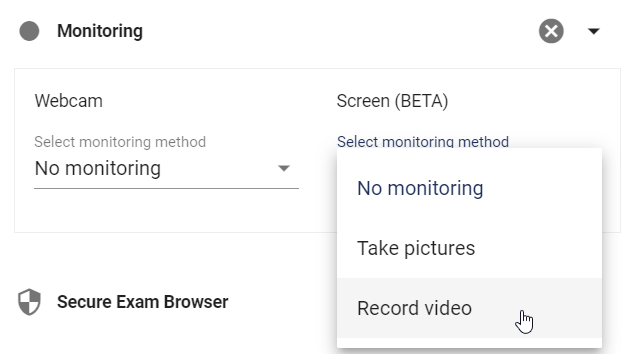
Selecting the screen capturing surveillance method in exam settings
In screen surveillance, (as with webcam surveillance) there are 2 options:
To take a screen monitored exam, a browser that supports screen recording is required. Current versions of modern browsers such as Chrome, Firefox, Safari, Opera on desktop and laptop computers support screen capturing.
The user who wants to take a screen monitored exam, encounters a screen that asks the user to share the full screen of his/her computer before starting the exam.
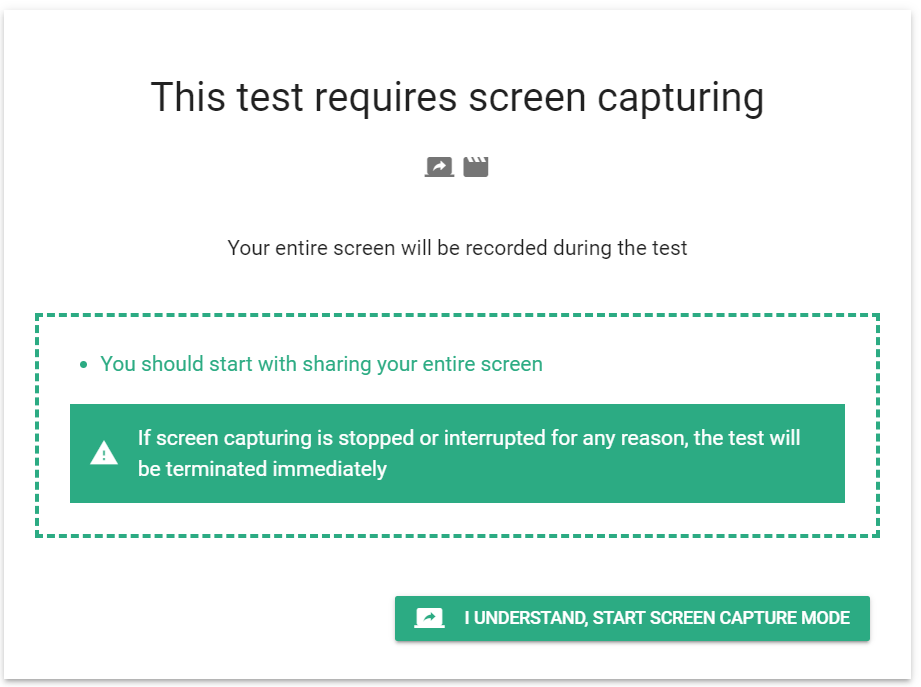
Full screen capturing request before starting the exam
All videos and photos recorded during the exam can be viewed simultaneously (live) by proctors or at the end of the exam, the relevant records can be accessed in the monitoring section of the exam report.
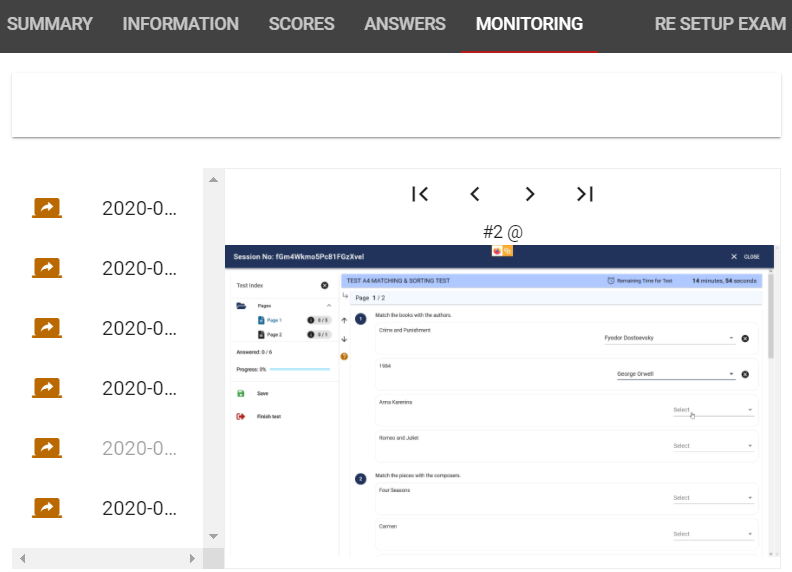
Screen capturing material in the monitoring section of the exam report.