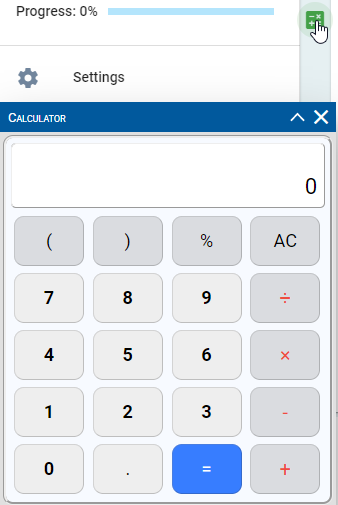All Resources
You can start to create a test by pressing the Red button with + on the Tests tab. After naming your test you will see the following screen.
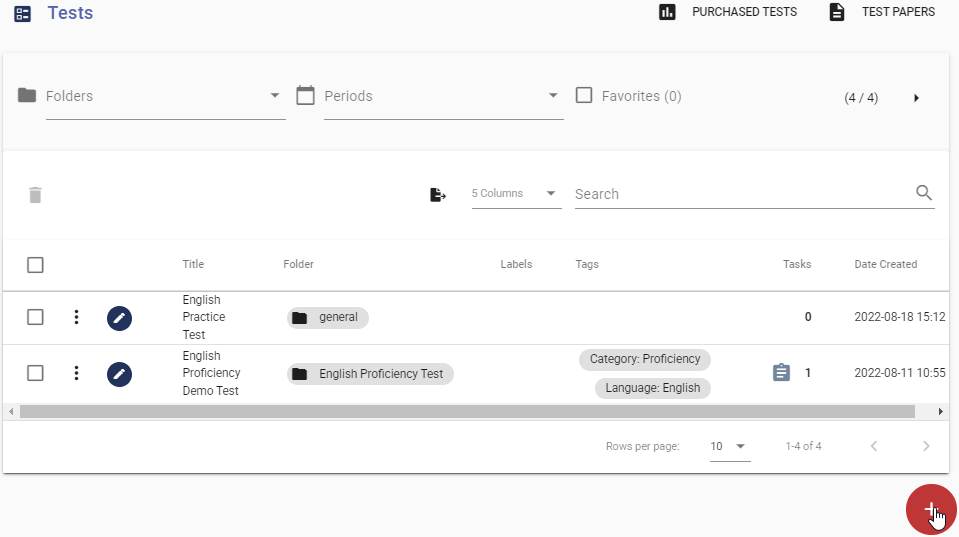
A test consists of sections and pages. Sections act as main test categories while pages includes the questions. You can add multiple pages under a section. Each page contains its own questions so you can add questions with different subjects on different pages.
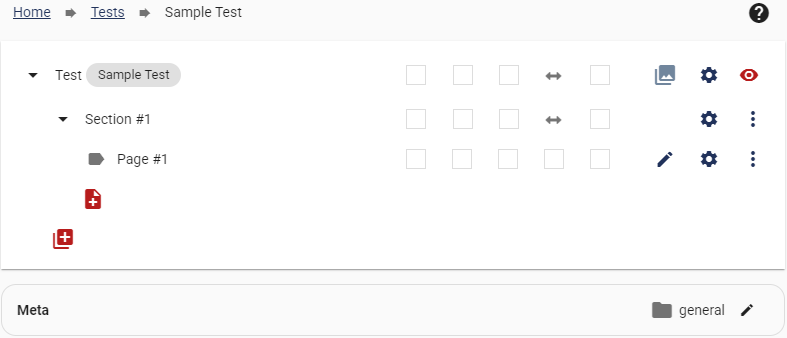
You can also rename sections and pages by pressing the wheel button next to a section or while editing a page.

You can create sections like Cultural, Geography, and Math to create a Test that includes all of these subjects. You can also add questions with different subjects to each page to make your test more versatile.
You can access test preview by pressing the ''Eye'' icon next tot the test.

You can preview your test in 2 different modes:
To access test settings press the ''Wheel'' icon next to the test. You can set a time limit,configure extra security features or configure existing settings.