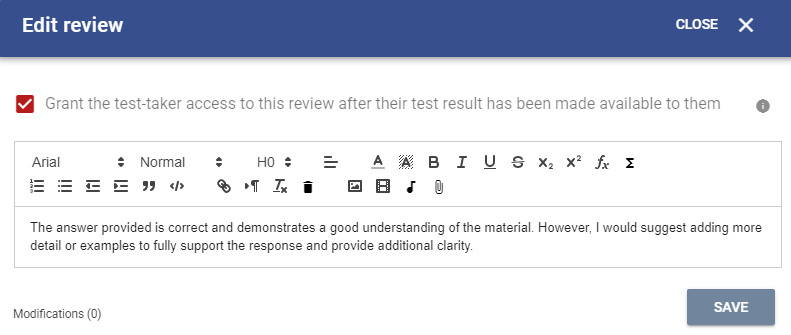All Resources
In the Test Report, the "Answers" tab displays all the questions from the test session along with their corresponding answers.
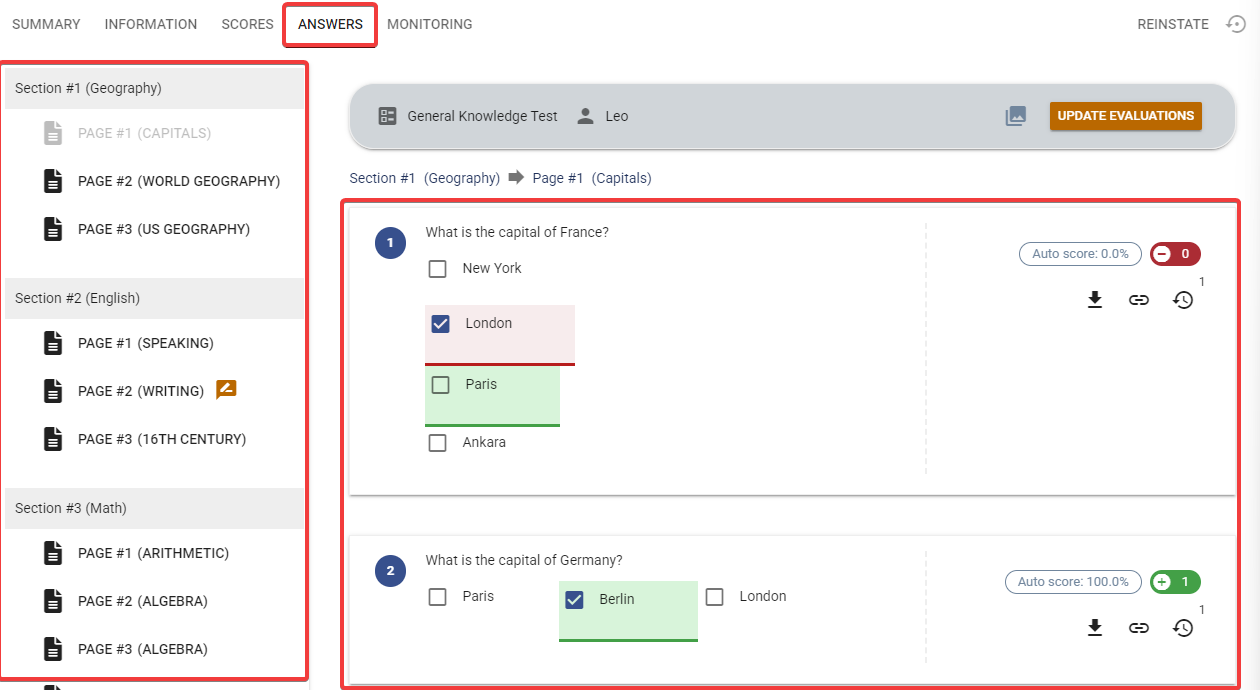
The left-hand navigation panel allows you to navigate through the sections and pages of the test, while the right-hand panel displays the test-taker's answers alongside the correct answers and point values earned.
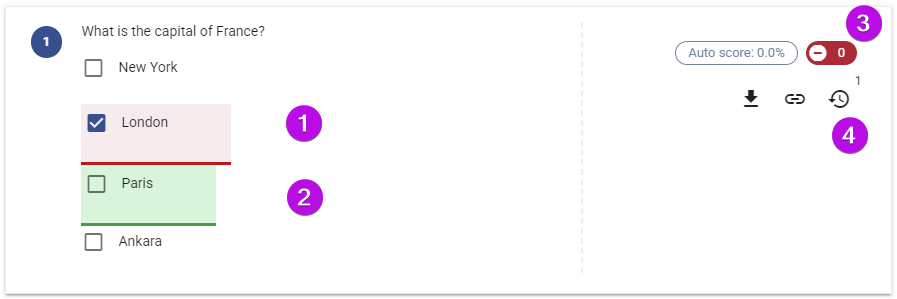
Whenever a test-taker submits a page, an answer log is created for all the questions on that page.
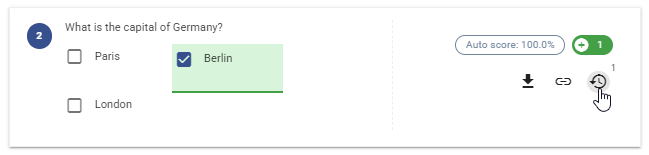
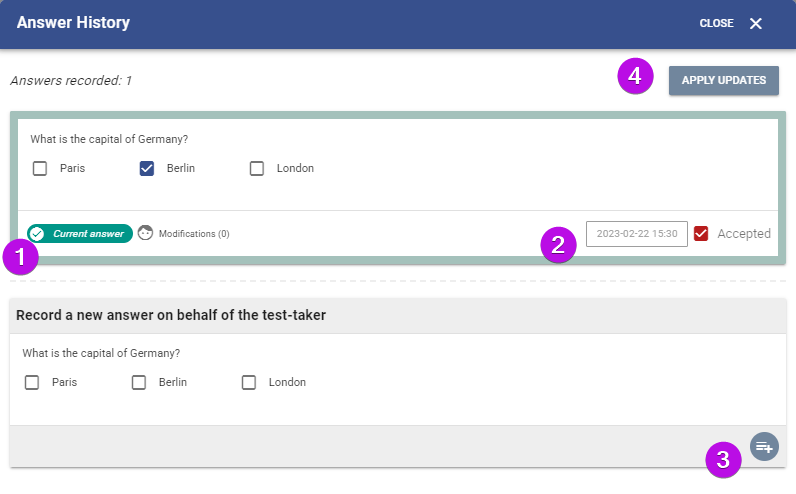
All recorded answers, as well as any modifications, are tagged with the user who made the update. It is easy to determine who submitted an answer, whether it was the test-taker or a test administrator, etc.
In the example below, there are two answers for a question. The first answer was submitted by the test-taker, and the second answer was submitted by the test administrator. However, because the most recent answer is not marked as "Accepted," the system still designates the test-taker's original answer as the "current answer" which affects the test score.
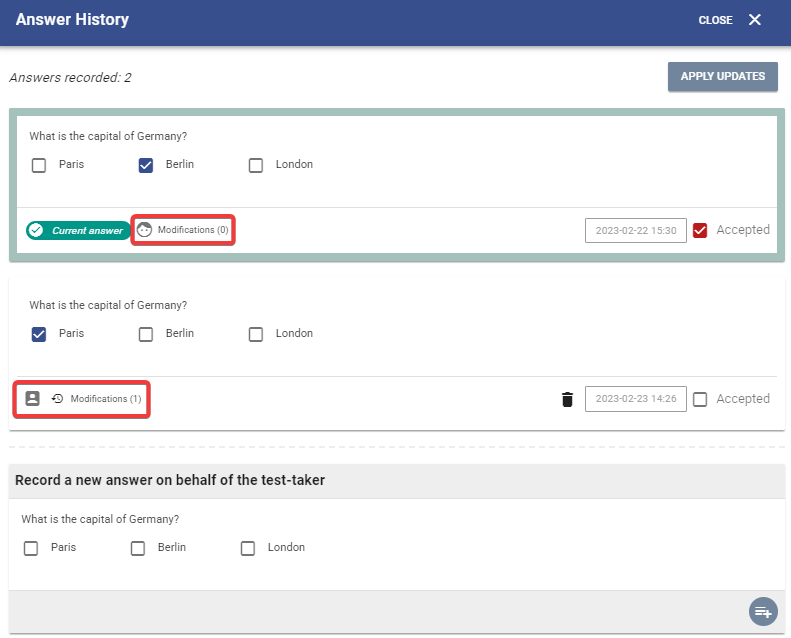
You can write a review for a given answer. To write a review, click on the Review button.
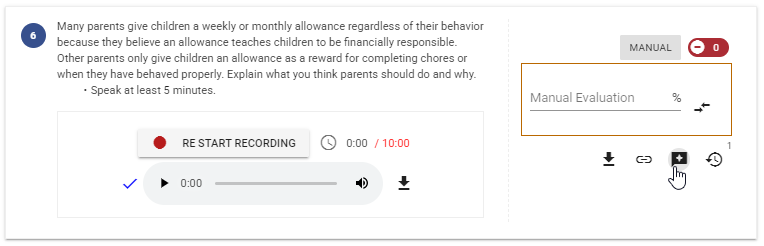
Reviews can be written for internal logging purposes or to share with the test-taker. If you would like your review to be visible when you give the test-taker access to their questions and answers, you can select the appropriate option.