All Resources
You can assess responses to subjective questions within a test. Once the evaluations are submitted, the test report is updated, and all relevant figures are recalculated.
After a test is submitted, all subjective questions within it are marked as "waiting for evaluation". To locate the test sessions in "waiting for evaluation" status, navigate to the related Task manager, switch to the Test sessions panel, load a batch of test sessions given your search criteria, and select "Extended view" for the table where test sessions are listed.
The table in extended view includes a column titled "# of missing evaluations" which displays the number of answers within each test session that are waiting for evaluation. This allows you to quickly identify the test sessions that require grading.
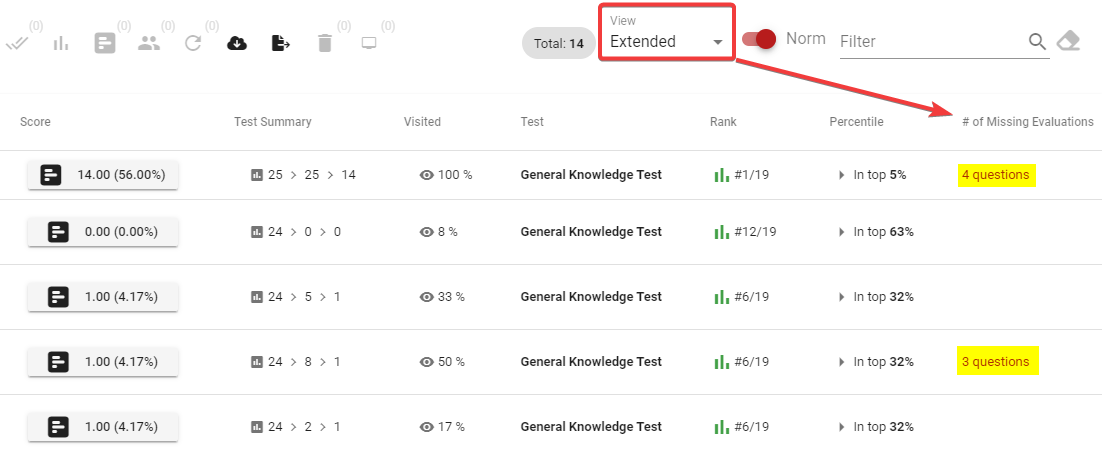
To evaluate answers of subjective questions in a test session, click on the Score button in the column corresponding to the relevant test session, which will open the report for that session.
The report summary will also indicate the number of questions that are waiting for evaluation.
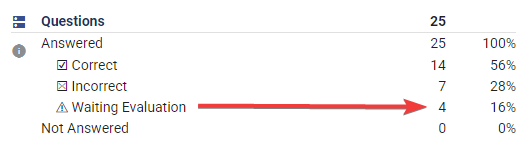
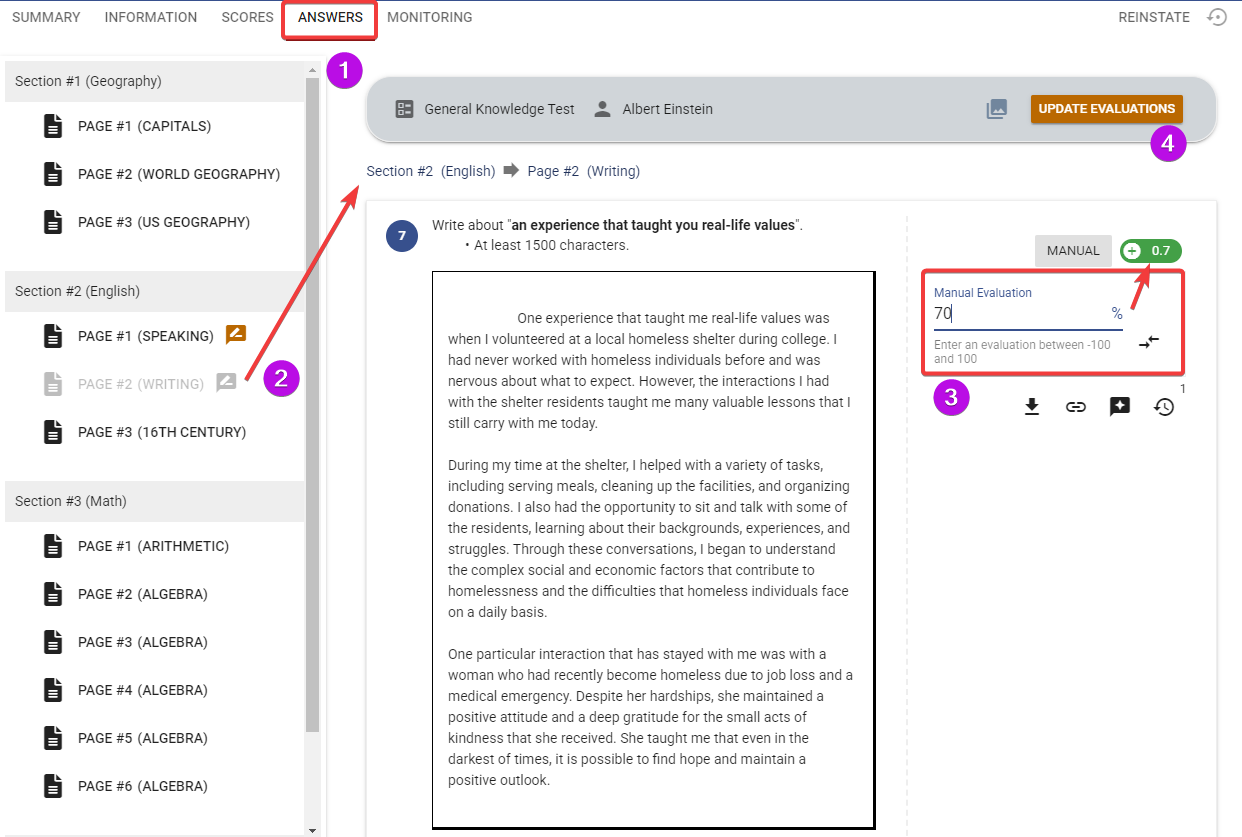
The point value of the question is multiplied by the percentage score to calculate the final point value awarded for that question.
If you would like to evaluate answers using nominal point values rather than percentages, you can toggle the switch button next to the evaluation input field. When this mode is activated, you will be prompted to enter a point value that corresponds to the number of points assigned to the question.
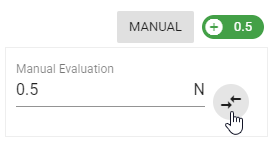
If a question has a rubric, you must use it to evaluate the answer.
