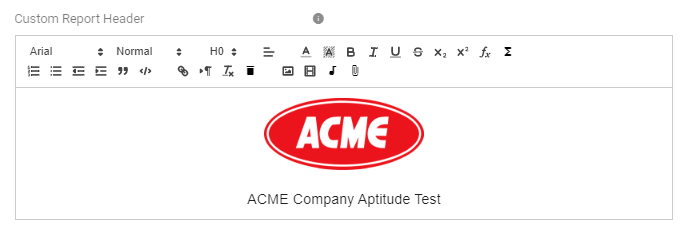All Resources
You can customize the reporting of any one of your tests inside the assessment.
To configure the reporting settings of a step (test) inside your assessment, go to the task settings, select the orange gear icon next to the desired step, and open the reporting panel.
The customization options include:
The report for each test result may contain a comparison section that compares the test result to the established norm. You have the option to either import your own custom norm or choose from among the following automatically generated norms
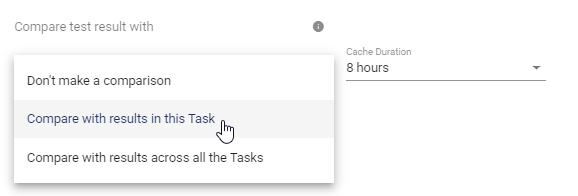
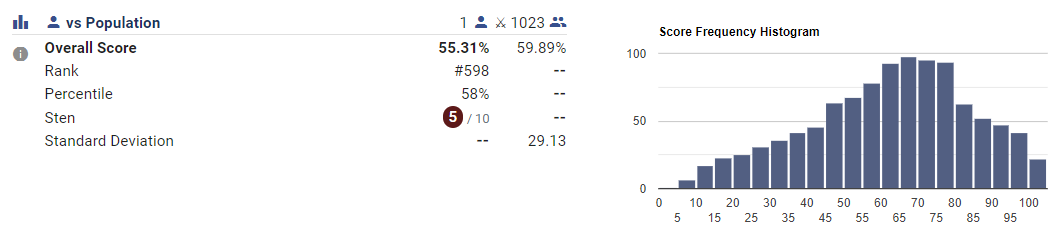
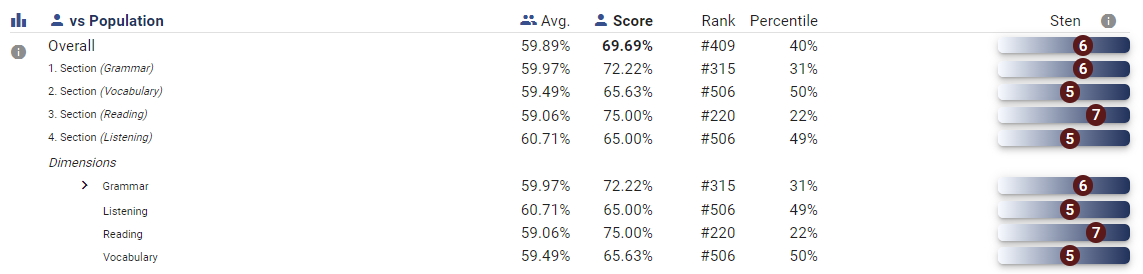
For improved performance, all norms are cached, and you can specify the duration until the cached standard expires and is updated with new test results.
Each test within an assessment has a default report template. However, you can create a custom template for any of your tests.
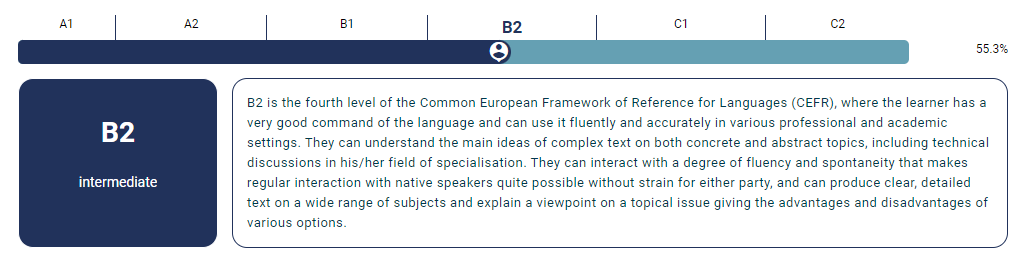
The test report can include a custom header that you can create using the rich content editor. The content editor provides the ability to add formatted text and images.