All Resources
The test can be administered in lock down mode, requiring the test-taker to remain in full-screen mode throughout the duration of the examination.
To set up lock down options for a specific step in your assessment, go to the task settings, click on the orange gear icon located beside the target step, and access the Lockdown mode panel.
To administer a test in full-screen mode, select the "Full-screen mode" option. This will reveal additional configuration options.
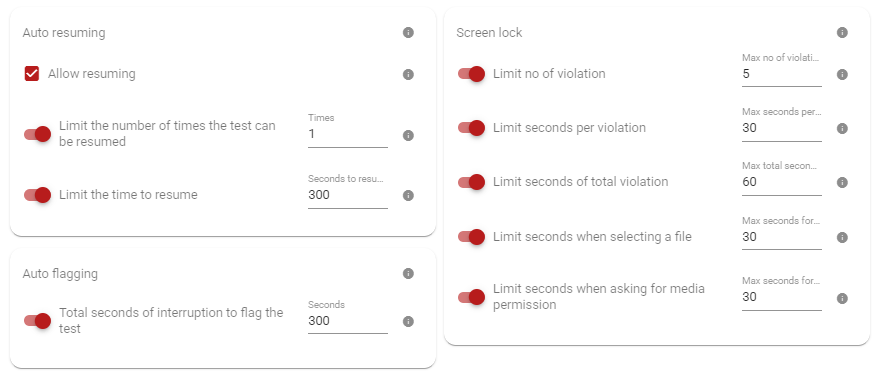
By default, a test delivered in full-screen mode does not permit the test-taker to exit and return later to continue. However, this behavior can be modified by enabling the resume option.
Once the resume option is activated, you can configure the following additional settings:
The system has the capability to flag certain test sessions automatically by determining the cumulative duration of interruptions that took place during testing. To activate this auto-flagging feature, you can establish a time threshold, beyond which a test session will be flagged.
The lockdown mode tracks any breaches/violation that happen during the course of the testing. You have the ability to set the conditions for automatic termination of the test.