All Resources
The test report provides an automatic evaluation of the test-taker's overall performance, as well as their performance in each section and page. However, sections and pages are primarily used for organizing the test from the test-taker's perspective. If you want to measure other aspects of the test-taker's performance independently of the test structure, you can use dimensions.
Dimensions have their own unique calculation criteria and do not have an impact on the scores of a test, section, or page. Instead, they provide an independent evaluation aspect that helps to understand the strengths and weaknesses of the test-taker in various subjects in a structured way.
A dimension of a test is an independent evaluation aspect that allows test-takers to be evaluated in a structured way according to their strengths and weaknesses in various subject areas. Dimensions can be organized in a hierarchical tree structure, with each level representing a more specific aspect of the subject being evaluated. Test questions can be assigned to one or more dimensions, and the resulting scores for each dimension can be used to gain insights into a test-taker's overall performance.
The dimensions can be organized in a hierarchical tree structure. The hierarchical structure of the dimension tree enables the evaluation of various aspects of the test-taker in a structured manner.
By constructing a dimension tree and assigning test questions to dimensions, the system can generate test reports that analyze the test-taker's performance for each dimension in a hierarchical manner.
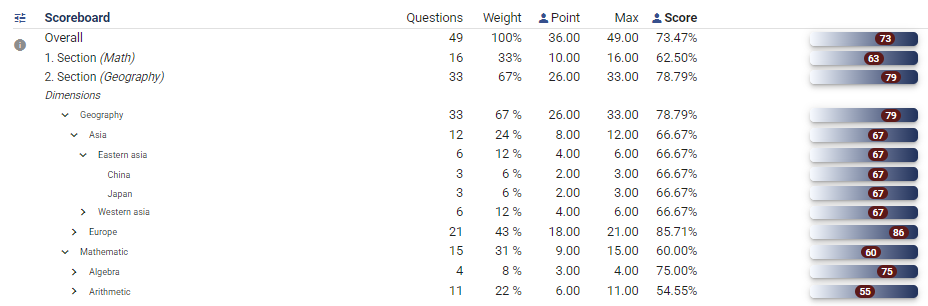
Suppose your test includes questions on Geography and Mathematics. By assigning each question to its respective dimension, you can generate test reports that evaluate the test-taker's performance in each dimension. Additionally, you can further subdivide each dimension by adding child components. For example, if your Geography questions are focused on either Europe or Asia, you can assign them to either the Geography/Europe or Geography/Asia dimension. This allows the system to provide a more detailed analysis of the test-taker's performance not just in the overall Geography dimension, but in each sub-dimension as well.
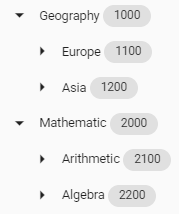
The dimension expression points to a specific dimension within a tree of dimensions. For instance, "Math/Arithmetic/Addition" refers to the Addition dimension nested within the Arithmetic dimension that, in turn, is nested inside the Math dimension.
In the dimension expression, it is important to note the parent-child relationship between dimensions. For instance, some questions can be assigned solely to the Programming dimension, which would impact the test-taker's score in the Programming dimension only. However, for more specific programming questions, such as those related to Object-Oriented Programming, you may want to assess the test-taker's performance in this area as well. In this case, you can assign these questions to the Programming/Object-oriented dimension, which would affect both the Programming dimension and the Programming/Object-Oriented dimension.
To assign a dimension to a test question, go to the Scoring tab of the question editor and select "Additional point calculations". Then, add the desired dimension either using the dimension expression form or selecting from the pre-defined dimension tree in your definition bank.

When assigning dimensions to a test question, the point value and negative multiplier can be configured for each dimension.
Dimension points are calculated similarly to test points by multiplying the percentage score obtained for a question by the dimension's assigned point value or negative multiplier, depending on whether the percentage score is above or below 0%.
Multiple dimension trees can be created and stored in the Definition bank to provide a centralized location for dimension definitions. This eliminates the need to rewrite the dimension definition each time a question is assigned to a dimension.
To access your dimension definitions, go to your Question bank and click on the Menu icon located at the top right of the page. From there, select the Definitions option.

You will be presented with a list of definition banks.
You can click on the red plus icon to at the bottom right of the page to create a new definition bank.
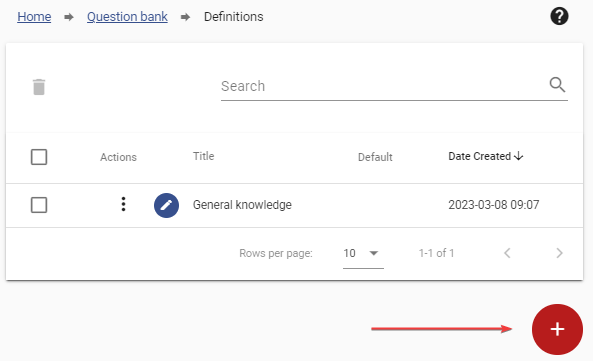
The purpose of the definition bank is to store all your dimensions and effect definitions in one central location. You can access the Dimensions tab to create or edit your dimension tree.
You can build your dimension tree by adding items and establishing parent-child relationships between them. This can be done by adding an item under another dimension to create a hierarchy.
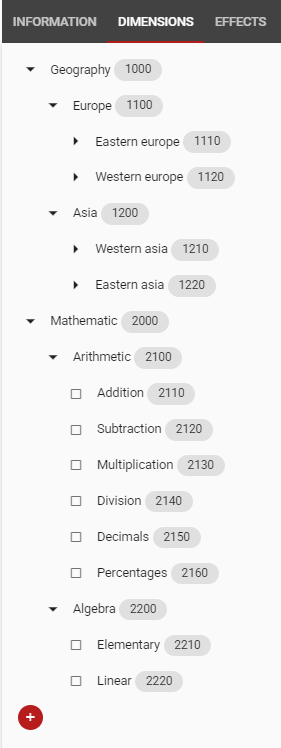
Once defined, it can be used to assign dimensions to test questions by selecting the "Additional point calculations" option on the Scoring tab and clicking on the button next to the text field where you write a dimension definition.