All Resources
Created by Erdem Ekim / August, 2022
Detailed results can be exported into an HTML or CSV file using the Export Manager located at RESULTS.
The Export Manager is only available for results with Advanced Reporting.
Advanced Reporting must the enable before the exam starts.
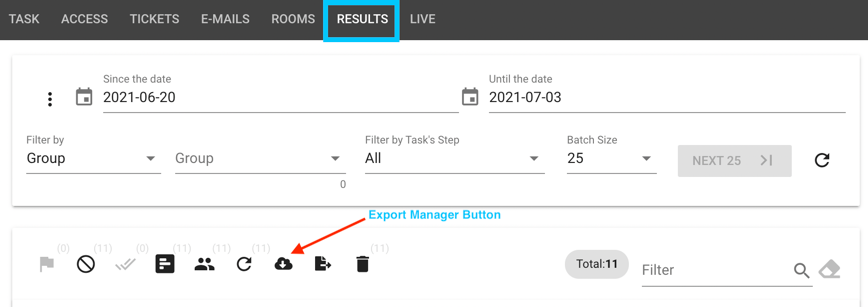
With the Export Manager you can select the data to be included into the report. The files contains raw data like: participant’s name, email, tags, credentials, results by sections, pages, dimensions, folders and tags, technical information, etc. The information can be rearrange according to your needs, using programs like Microsoft Excel®.
To export general results into a CSV file:
Check this FAQ to learn about the meaning of the items listed in the Export Manager: What are the items listed in the Export Manager?
Want to learn more about TestInvite
Want to learn more about TestInvite