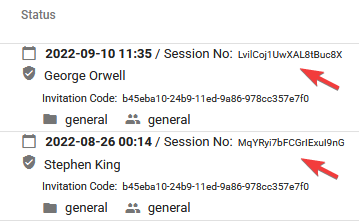All Resources
When you sign up for a new account for Testinvite, a new Organization is created.
You can find your Organization ID by following the below steps:
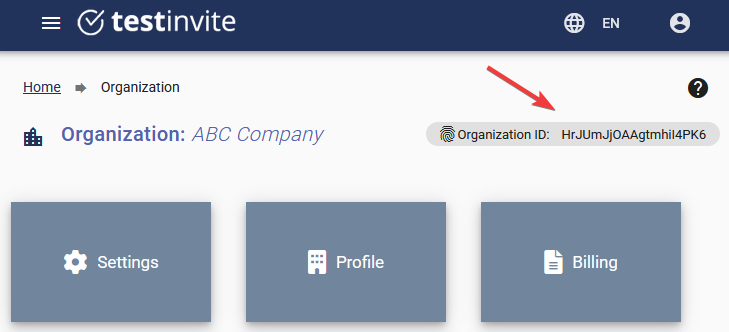
In Testinvite a Task defines an assessment process. Each Task is a container for one or multiple tests along with all the configuration about how the tests will be conducted.
When you invite a candidate into your Task, the candidate gets access to the Tests inside your Task. The tests are delivered according to the configuration made inside the Task.
You can find your Task's ID by following the below steps:
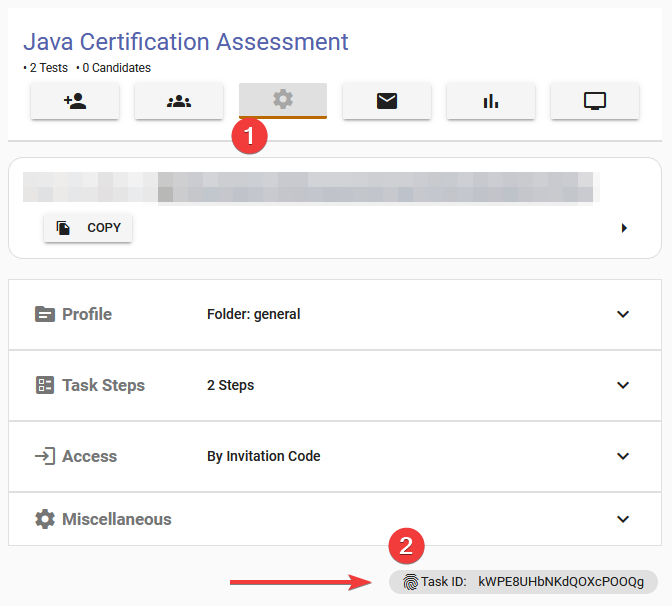
In order to invite a candidate into your Task, you need to create a Ticket. All tickets created are assigned a unique invitation code by the system automatically. In the most common scenario, the end-user (test-taker) will enter the unique invitation code so that he/she will be granted to access the Tests inside your Task.
All Tasks in Testinvite are given a Task link. The Task link is constant for a Task. It does not change.
Task links are public, meaning that anyone having the link can navigate to the link.
To find your Task's link, navigate to your Task's editor and click on the Settings (1) button at the top
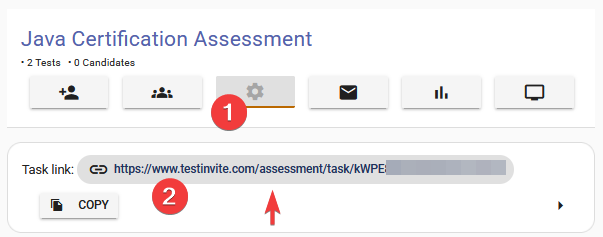
When somebody navigates to the Task link, he/she faces the Welcome page of the Task. The content (1) inside the Welcome page can be configured inside the Task editor.
The Welcome page is where the login credentials are asked (2) from the test-taker.
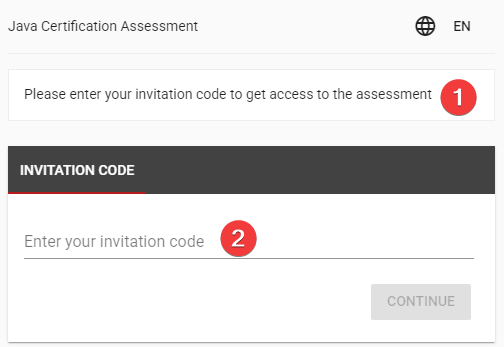
If you do not want to bother test-takers with entering their unique invitation code on the Task's Welcome page, you can send them an Access link instead of the Task link.
An Access link is a combination of the Task link and the unique invitation code of a Ticket. You can find a Ticket's Access link by following the below steps:
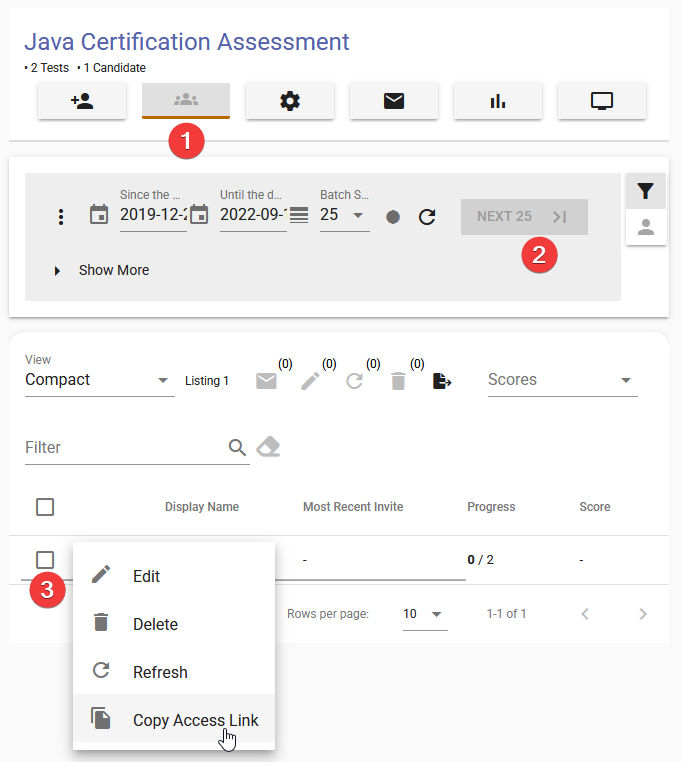
When someone navigates to the Access link, he/she immediately enters into the Task and a new Assessment including all the Tests inside your Task has been created.
When a test-takers enters into your Task, he/she is presented with all the Tests inside your Task. When the test-taker starts a Test, a Test session is created.
You can find all the Test sessions inside your Task editor by clicking on the Test sessions button at the top. You can browse through all the Test sessions that have been created.
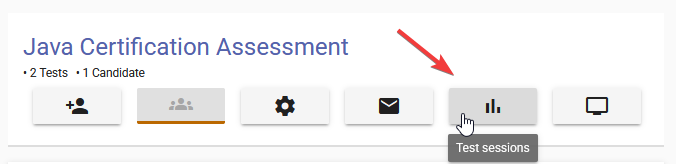
Each Test session is automatically assigned a unique Test Session ID. The ID of each Test session is displayed at the Test sessions list.