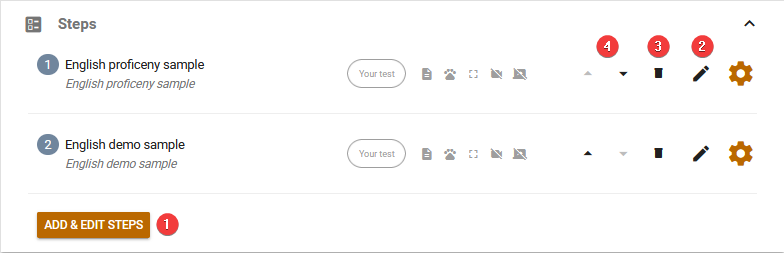All Resources
By default, a candidate who is invited to one of your tasks can take all the tests that are included in the task. The tests are listed in the same order in which you arrange them.
To set the tests within your task, go to your task, click on the Setting button located at the top of the screen, and go to the Steps section. Each step within your task corresponds to a test that will be conducted. In this context, the terms ''test'' and ''step'' can be used interchangeably.