All Resources
The central repository for storing all your test questions is known as the question bank. By storing your test questions in a centralized location, you can utilize them across various tests and create question pools, allowing for randomized questioning within a test.
With the question bank, you can easily administer and retrieve the desired test questions by utilizing folders and tags to organize the stored questions for efficient management.
All questions within the question bank are organized into folders, and the system automatically indexes the tags associated with each question in a folder. This creates a dynamic question retrieval panel that enables users to navigate through their stored questions by selecting specific folders and tags. Let's explore this in further detail.
Categorizing your questions is primarily achieved through the use of folders, which can contain individual questions. By selecting a folder, the question bank provides a means to navigate and locate your questions.
Test questions can be further classified by utilizing tags. Tags consist of a pair of name and value, where name represents the classification category, and value represents the specific attribute. For instance, examples of tags include:
| Tag name | Tag value |
|---|---|
| Level | B1 |
| Subject | Geography |
| Class | AC101 |
| Year | 2023 |
Simply writing the tag name and value is all that's needed to assign any number of tags to your test questions, making the process of organizing and categorizing questions a quick and easy task.
Upon accessing the question bank, a list of folders is displayed. Once you select a folder, an index of all the assigned tags for the questions in that folder is presented. To streamline the process of retrieving questions, you have the option to select specific tags and narrow down the list of questions accordingly.
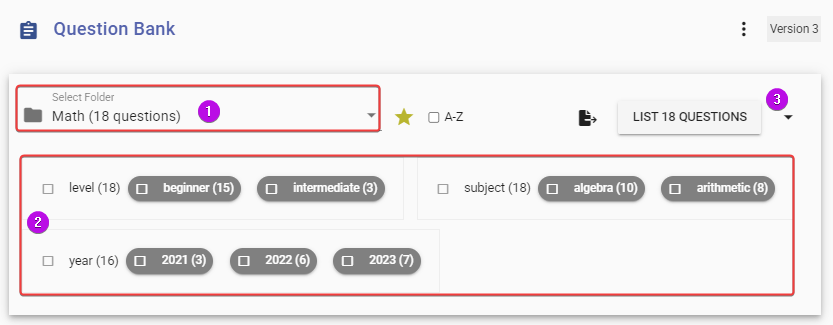
To select a folder, use the dropdown menu located at the top left of the panel, where the available folders are displayed along with the number of questions stored in each folder.

Each tag is displayed along with its name and the various values that have been assigned to it by the questions.
To retrieve questions associated with a particular tag, you can select the checkbox next to the tag name.

Alternatively, you can click on a specific tag value to retrieve only those questions that have been assigned that particular value.

By selecting multiple values for a tag, you can broaden the search and retrieve a greater number of questions, as the system will retrieve all questions that have been assigned the tag with any of the selected values.

By selecting values from different tags, the list of retrieved questions can be narrowed down, as the system will only retrieve questions that have been assigned both of the selected tags and their respective values.

To exclude a tag from the search, you can double-click on the checkbox next to the tag name, which will mark it as red. If a tag has been marked for exclusion, all questions that have been assigned to that tag will be filtered out and not included in the retrieved list.

To exclude questions that have been assigned a specific value for a tag, you can double-click on the tag value, and the tag value will be marked in red, indicating that questions assigned to that value will be excluded from the retrieved list.

A single query can combine all the filtering methods, such as selecting questions with a specific tag while excluding questions assigned a particular tag value, and so on.
